Halo 2 MCC: How to toggle between remastered and original graphics

Last Updated on: 25th June 2022, 11:41 am
Halo MCC is a good way to replay Halo 2, but if you’re hoping for the original graphics you’ll need to know how to toggle them from remaster.
How to toggle remaster and original graphics in Halo 2 MCC
Swapping your graphics mode is incredibly easy in Halo MCC in general, for both the supported games. You’ll need to know the button to do it no matter what though, or it might as well not exist as a feature.
To toggle your graphics between the original and the remaster in Halo 2 MCC, just hit the tab button on your keyboard for PC. For Controller users, the default is SELECT instead.

READ MORE: Halo 4 MCC: Where can you start Spartan Ops Campaigns?
You can see the difference between the two modes in our comparison images here. If you’re looking for the classic experience for the sake of Nostalgia, you will need to make use of this swap as you’ll by default be on the remastered and upgraded graphics that are native to Halo MCC.
You can swap between these on demand by using that keybind, making it possible to get an advantage in some scenarios very quickly if a particular mode happens to be too dark or too light and the other version isn’t at certain sections of the game.
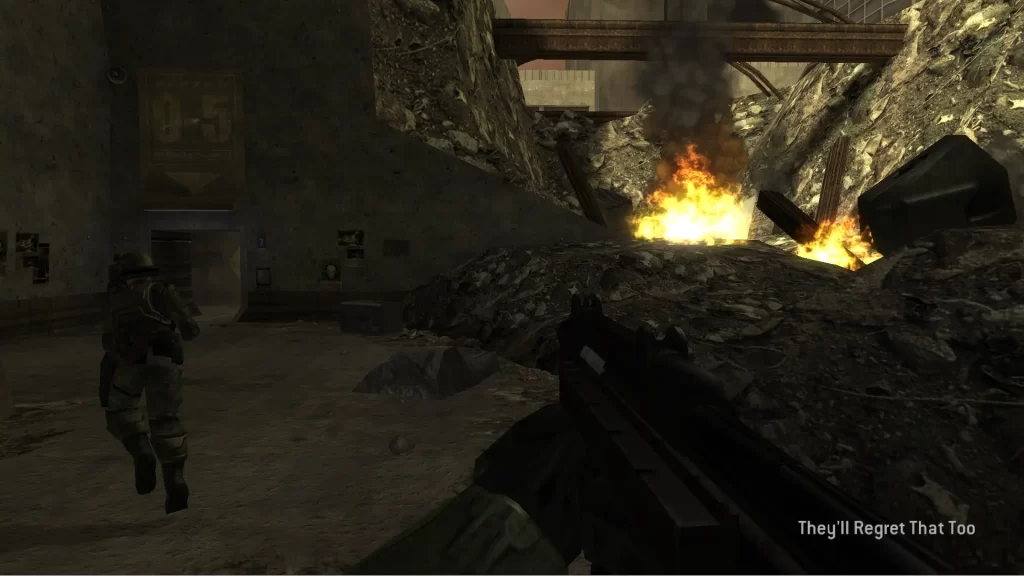
You can also change this keybind for yourself in the Halo MCC game settings. Press Escape or start respectively for the pause menu, then head into settings followed by controls. You can find ‘Configure bindings’ here right away.
The ‘toggle visuals’ keybind is located right at the bottom of this list, so scroll all the way down to find it. Once there, you can change it to whatever suits you best, though personally, I feel that tab is easy enough to remember for PC players.
If you want to mess with the graphics in Halo CE as well, you can do that in MCC too.


