How to delete your Instagram account for good
Last Updated on: 31st August 2022, 07:53 am
Whether it’s just because you’re sick of the app, you don’t like anything owned by Facebook or you just want to clear up your online presence, there can be a myriad of reasons for potentially wanting to get rid of Instagram, and this guide is here to help you find out how to delete your Instagram account.
What are the options for your Instagram Account?
Starting the process to delete your Instagram account is actually quite easy. If you visit the page here, you can find plenty of information on how to do so.
It should be noted you can also disable your account if you’re not sure about your decision, and that’ll allow you to come back to it later if you feel like. Deleting your account however will be permanent.
The choice between these options is up to you – though be aware that most apps will try to talk you out of deleting your account or persuade you into using the disable feature instead. With this in mind, make your decision about what you want to do early on and simply pursue that, as any account-based advice you get during the process will be geared towards keeping you on the platform.
How to delete your Instagram account
If you’ve made up your mind that you want to delete your Instagram account for certain, you simply need to visit the website here. This Instagram page specifically is how to delete your Instagram account, and contains everything you need to do so.

READ MORE: Windows 10: How to enable Dark Mode
You’ll be asked if you’re on the correct account via your username. If you are not on the correct account, return to the main Instagram website, log out and then log into the account you wish to delete, then visit the page linked above.
Now that you’re definitely on the correct account, select your reason for leaving. Select any of the reasons that are suitable – if you just wish to be rid of your account, select the concerned about my data option.
You’ll be asked for your password to confirm, and then you simply need to press delete. With that done, you’ll be greeted by a screen like this.
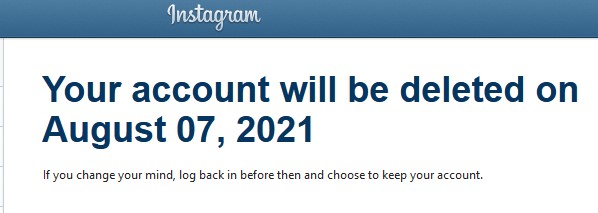
READ MORE: Windows 10: How to disable the new News feed
Congratulations, you are now 30 days away from being Instagram free!
Is there anything else?
That’s pretty much how to delete your Instagram account. The only key thing you must bear in mind is to avoid using the account again during that 30 days period. Instagram and most other socials will use you logging in again as an excuse to stop the deletion process.
That means you’d have to start the timer again if you give them the chance.
That’s just about everything you need to know for how to delete your Instagram account.
As always, you can find more Tech-focused pieces on The Click right here, and more by me personally here


