Windows 10: How to enable Dark Mode
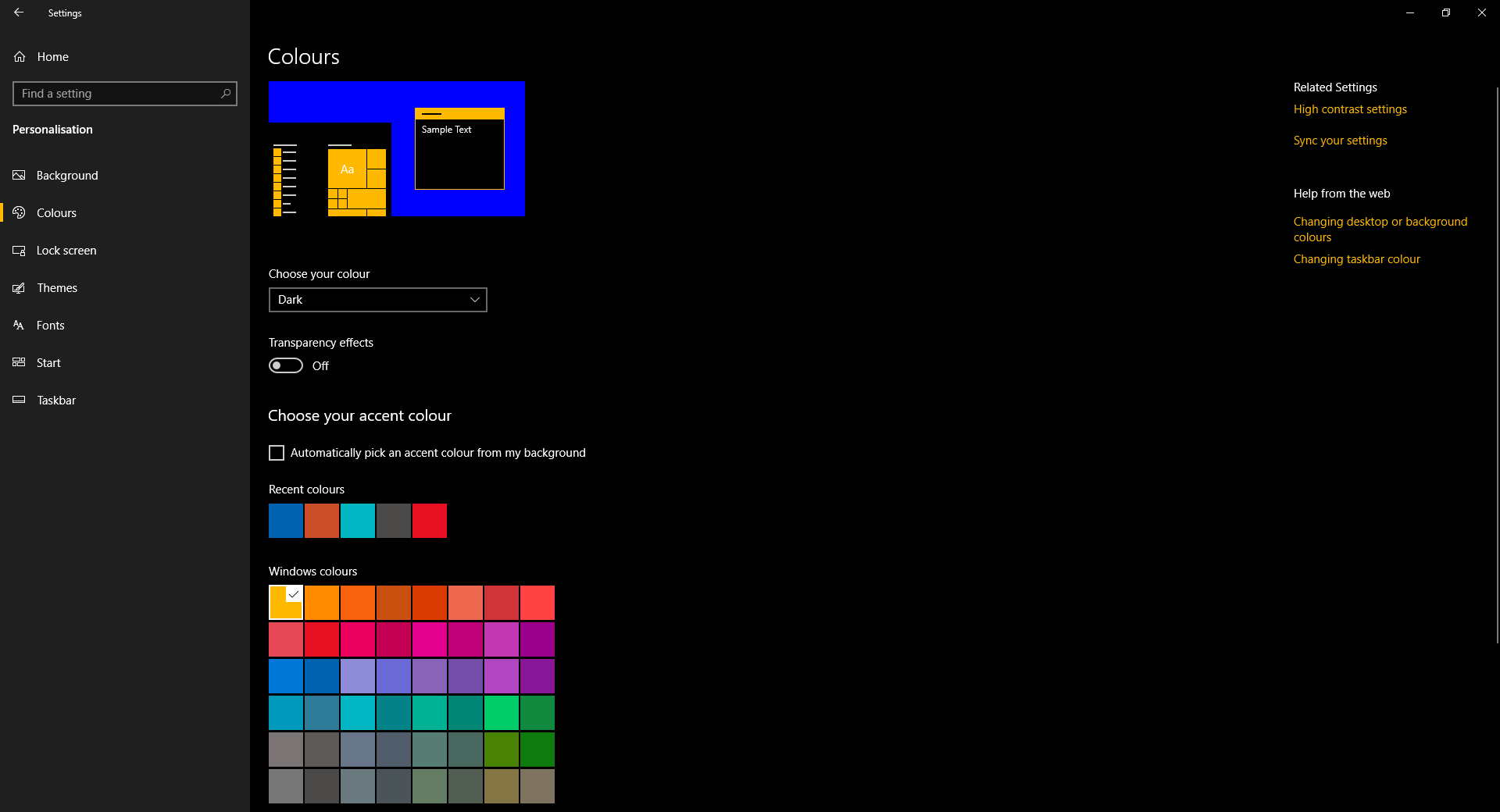
Last Updated on: 31st August 2022, 08:01 am
Did you know that Windows 10 has a dark mode hidden away in its options, and have you ever tried it? Here’s a quick guide on finding that elusive Win10 Dark mode setting.
What is a Dark mode?
Dark mode is where a program, application, or operating system uses a dark colour background, such as black, rather than a bright white one. You’ve most likely used them before on a mobile phone or computer, possibly without being aware of it.
Some people prefer them because it makes using the screen more comfortable on the eyes, particularly later in the day.
Regardless, if you want to form your own opinion on the Windows 10 Dark mode, you’ll need to try it, and this guide is here to help you find the settings to do so.
How to enable the Windows 10 Dark mode
As usual with Windows and Microsoft products, for such a popular option, Dark mode really could do with being a bit easier to find on the average user than it is, given its hidden below a myriad of different menu’s.
First of all, you’ll need to navigate to the settings menu. To get there, simply typing “settings” in the Windows search bar should prompt you with a shortcut to it.
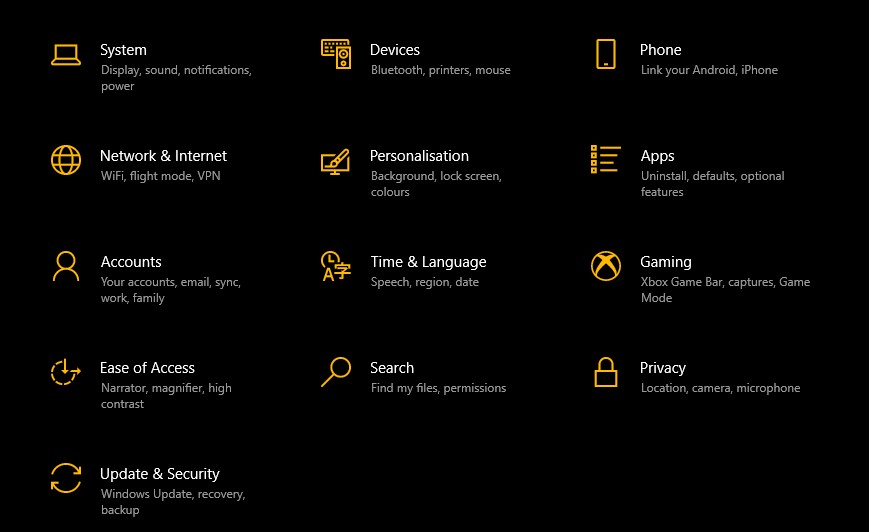
READ MORE: Ubuntu: How to change primary mouse key in Linux
As a quick note, its a good idea to pin the settings window to the task bar to access it more easily in future.
Anyway, from this menu you’ll want to click “Personalisation” and click over to the “Colours” (or Colors, for US English) menu. The Dark Mode for Windows 10 is concealed by the “Choose your Colour” setting.
Simply click that drop down menu and select Dark for the background theme to be made black.
You can even pick custom and choose from a mix of dark and light mode settings if you want to do so. You can also adjust the windows colours setting further down on the same page to find a better choice of text colour to pair with your new darkened background theme.
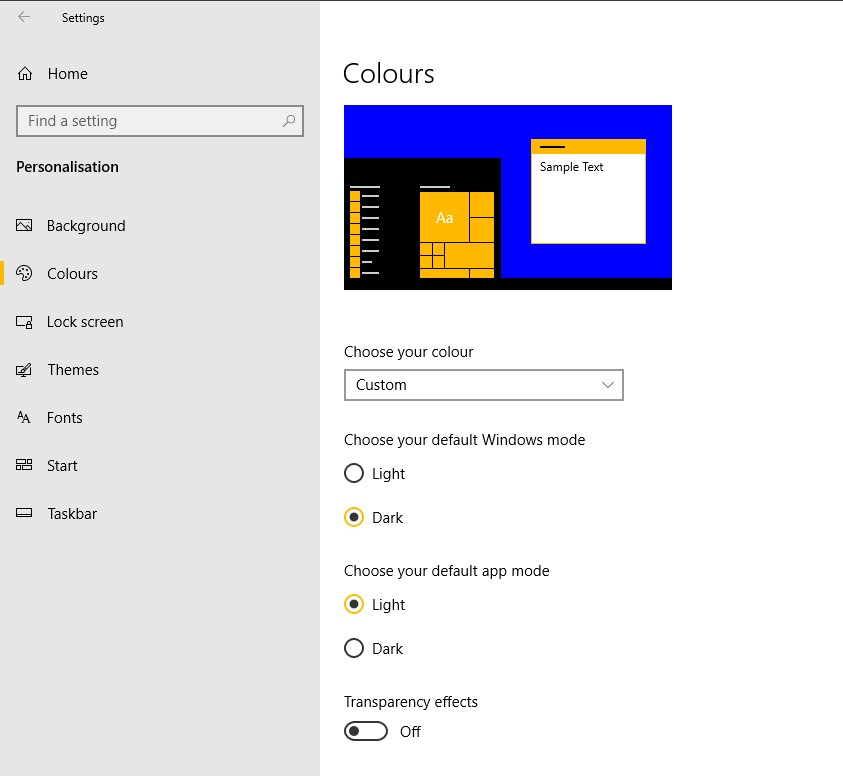
READ MORE: Antonline announces availability of MSI and HP gaming laptops
Is that everything?
That’s really all there is to it, enjoy your new Windows 10 Dark Mode if this has been news to you – and if it has, it really does show that Microsoft need to work on hiding these popular options a bit less.
If you’re not fully satisified with the dark theme, make sure to take advantage of the advice above and make your own custom version of the Windows theme too.
As always, you can find more Tech focused pieces on The Click right here, and more by me personally here.


