How to delete your Google account for good
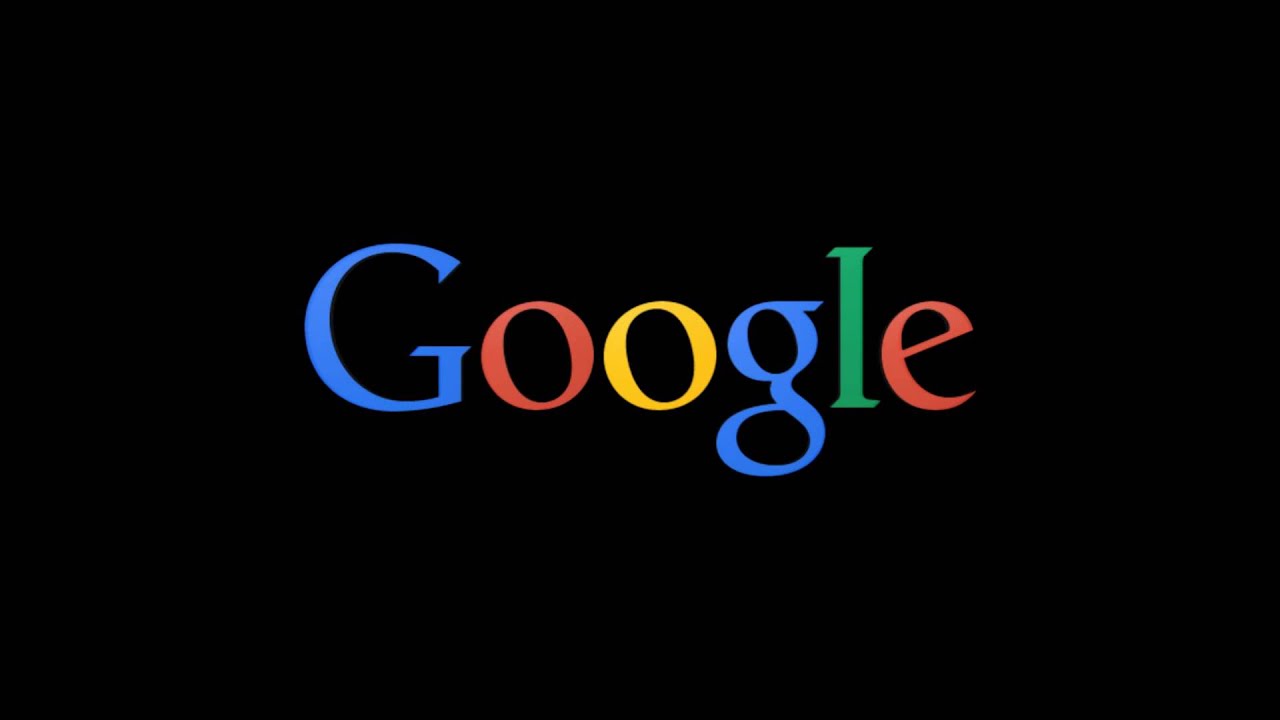
Last Updated on: 31st August 2022, 07:57 am
Whether it’s just because of privacy concerns, you don’t like anything owned by Google anymore or you just want to clear up your online presence, there can be a myriad of reasons for potentially wanting to get Google out of your life, and this guide is here to help you find out how to delete your Google account.
The process of deleting your Google account takes a little while, but isn’t particularly complex – you should have little following along if you have a few minutes spare to do so.
How to delete your Google account
To get started with our journey on answering how to delete your Google account, you’ll naturally want to navigate to the Google website version you use. From there, click the 9 dot icon next to your User Avatar in the top right corner.
This will open a menu, you simply need to press the Account button to be taken to the next page.
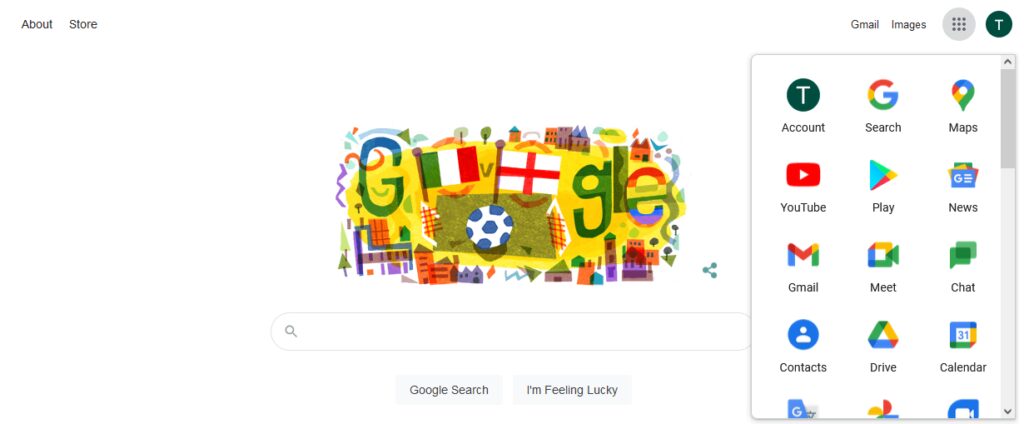
Credit: Google
Following on, you’ll be moved to a Google Account page, with the following options shown at the left side of your screen. Select “Data and Personalization.”
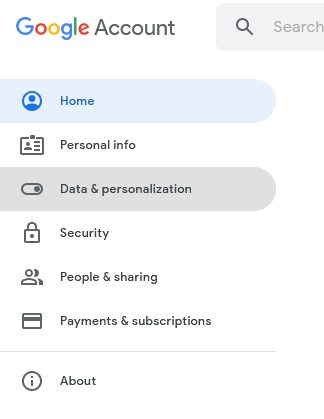
Credit: Google
This will take you to another page with the following options. Be aware that you will need to scroll down some distance to find these, as they are not located at the top of the page. From here, select “Delete a service or your account.”
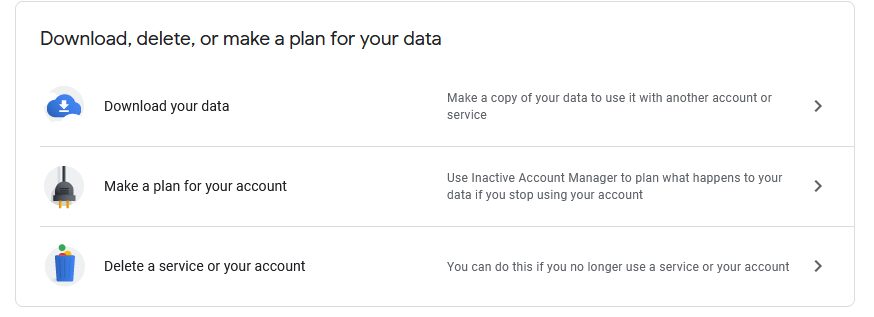
Credit: Google
This will take you to the page shown below. The choice here is naturally dependant on what you want to do with your account, but I will be proceeding with instructions to answer our original question of how to delete your Google account for the purposes of this article.
With that in mind, click “Delete your account.”
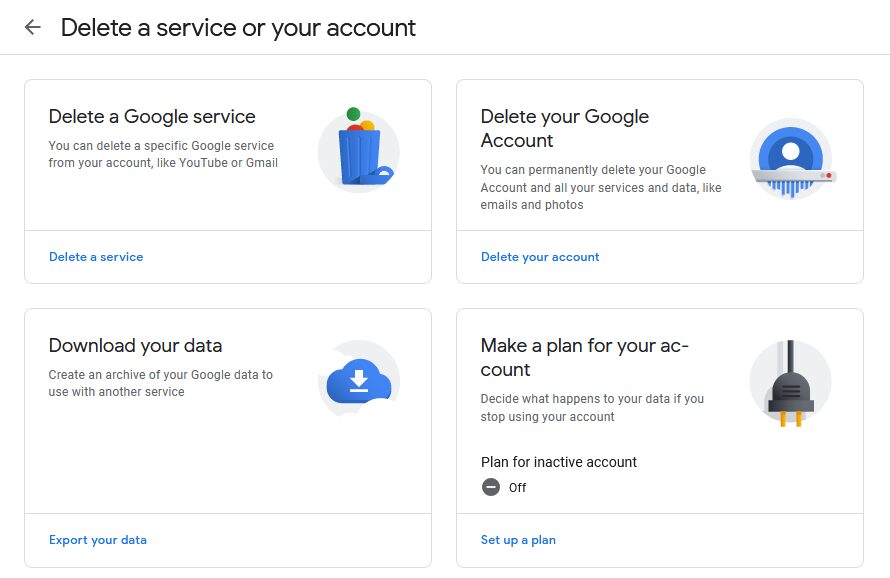
Credit: Google
You’ll be prompted for your password to verify your identity, then taken to another page. At the bottom of this page, you will be asked to confirm the following two checkboxes to verify that you are aware of the consequences that may be related to deleting an important account.
When you have checked everything and are ready to confirm, tick the boxes and hit “Delete Account.”
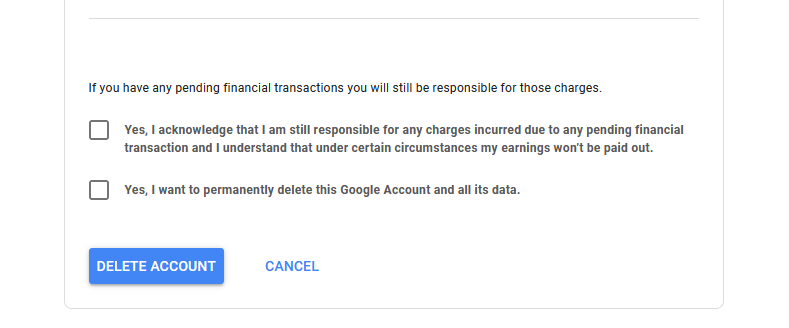
Credit: Google
Congratulations, you’ve made it to the end and your account is scheduled for a prompt deletion. If you discover you’ve been working on deleting the wrong account this entire time, then you have a brief window available to recover it.
If you are content with your decision, you are done now – Google will take it from here.
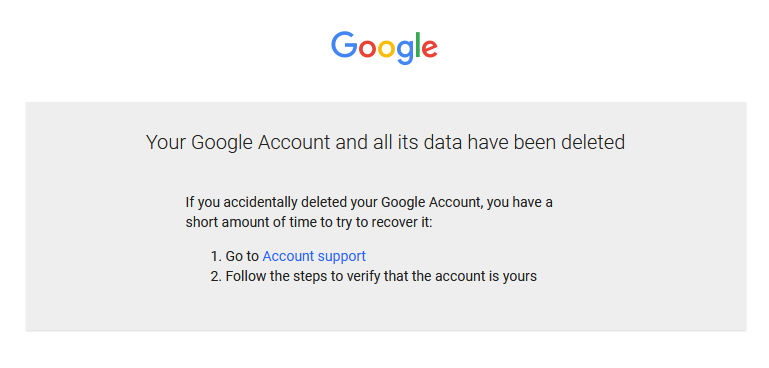
Credit: Google
READ MORE: How to delete your Instagram account for good
Is there anything else I need to know?
Nope, that’s pretty much it. While the process of deleting your Google Account isn’t the fastest, Google doesn’t mess around as much as the likes of Facebook or Instagram. Once you confirm your decision, they’ll start the process.
If you’re stuck with any other accounts you want to delete, feel free to check the Tech Guides section of the Click, linked below, where I’m adding more of this style of guide.
I hope this has answered our original question of how to delete your Google account for you, and as always, you can find more Tech-focused pieces on The Click right here, and more by me personally here


