Pokemon Go: How to Transfer Pokemon and make extra candy
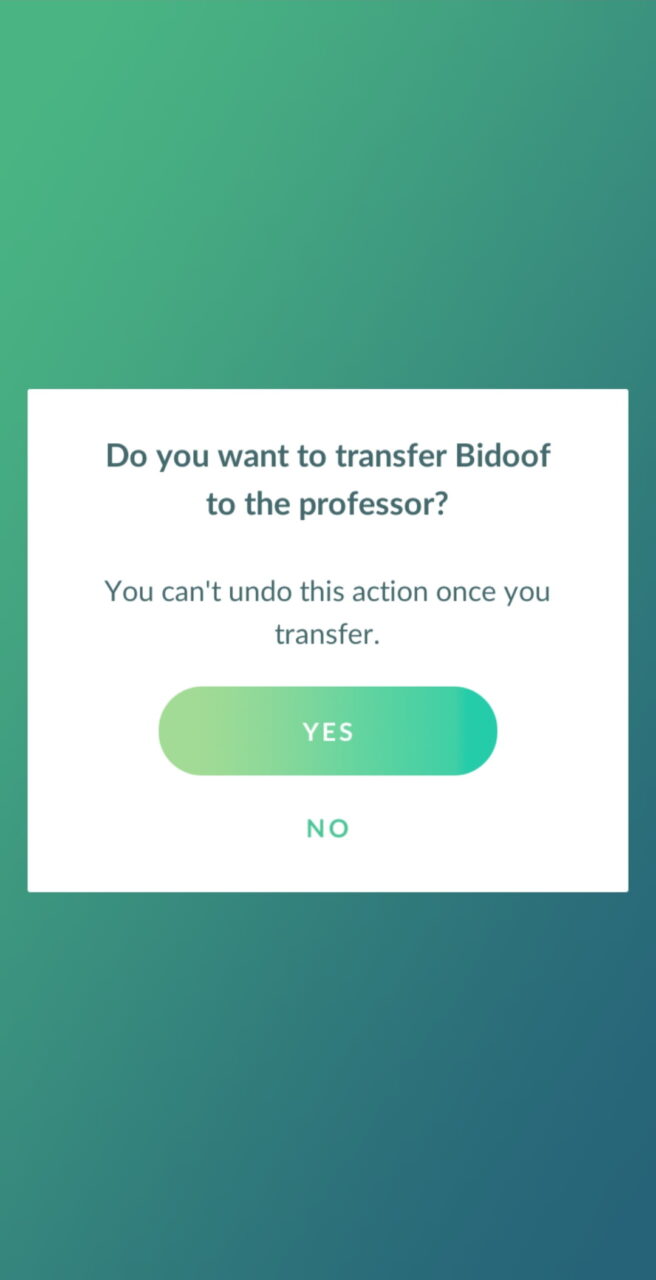
Last Updated on: 27th July 2021, 05:57 pm
For those Trainers in need of extra candy, here’s a brief Guide for Pokemon Go that shows you how to Transfer Pokemon for bonus candy.
It’s a very simple process, but as it’s quite an important one I figure I should make sure to cover it so that no one misses out.
How to transfer Pokemon in Pokemon Go
There are two ways to transfer Pokemon. The first is by single selecting them and then doing the transfer process. The second is by holding down on them in the list view and then doing the transfer process to send them all to transfer at once.
For now, I’ll just demonstrate the single process. Select a Pokemon from your Pokemon list, such as this Bidoof.

Credit: Niantic, Inc
From here, press the 3-lines button in the bottom left corner to bring up the options menu.
This will present you with a few choices, shown below.
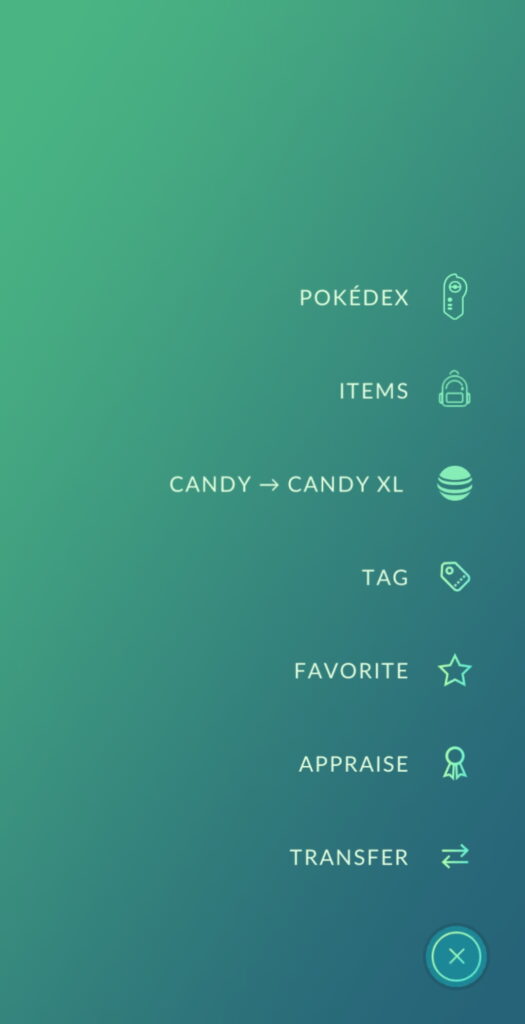
READ MORE: Pokemon Go: What is an interesting location?
From here you now need to select the “transfer” option at the bottom. Be aware that Candy > Candy XL not appearing might occur for you if you are not a high enough level, but that is nothing to worry about.
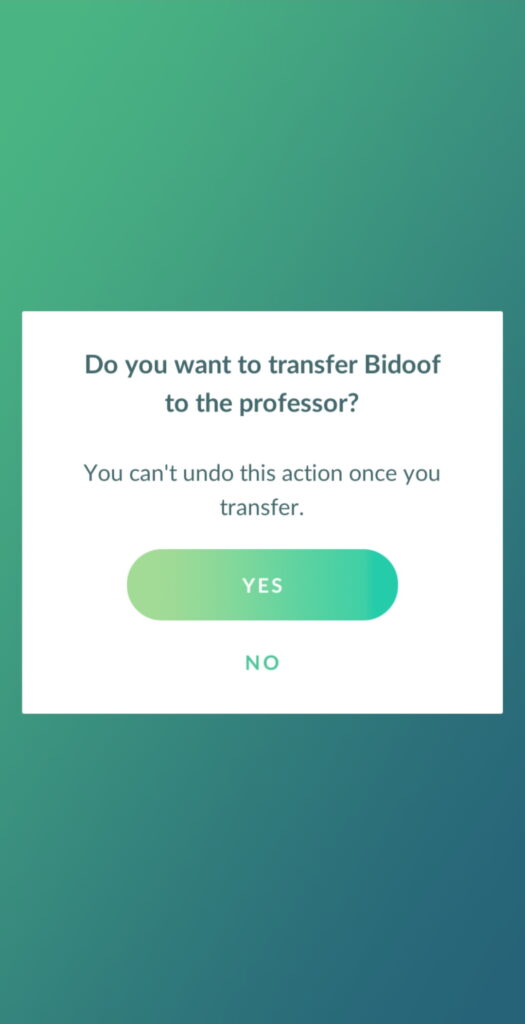
Credit: Niantic, Inc.
After that, you’ll be asked to confirm the transfer here to make sure that you don’t transfer anything you might still want to keep. If you are certain, confirm the transfer.
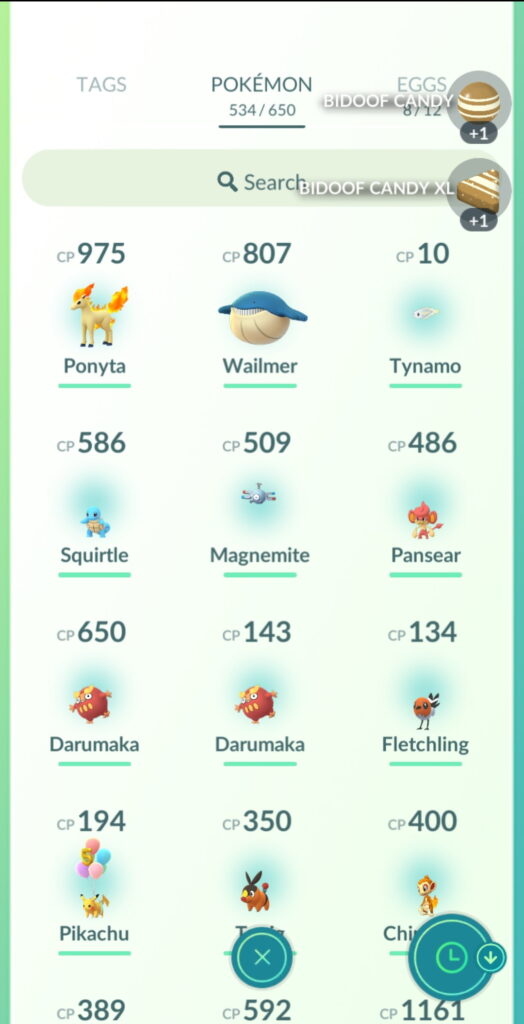
READ MORE: Pokemon Go: How to get more Candy for your Pokemon?
You will then be taken back to the list screen, and any Candy earned through transfer will appear in the top left of your screen.
If you want to transfer multiple Pokemon at a time instead, simply down on them until they are highlighted in this list screen. From there follow the steps as you normally would for selecting and transferring a single Pokemon, and you should be fine.
Anything else?
Nope, transfering Pokemon is a pretty easy process, enjoy the bonus Candy.
…or the free space from getting rid of some junk Pokemon, either of those.
Hopefully this one has been useful to some of you, Trainers. And as always, if you’d be interested, you can find more Pokemon Go articles, stories, and guides on The Click right here, and more pieces written by me personally here.


