League of Legends: How to Fix “Unexpected Error With Login Session”
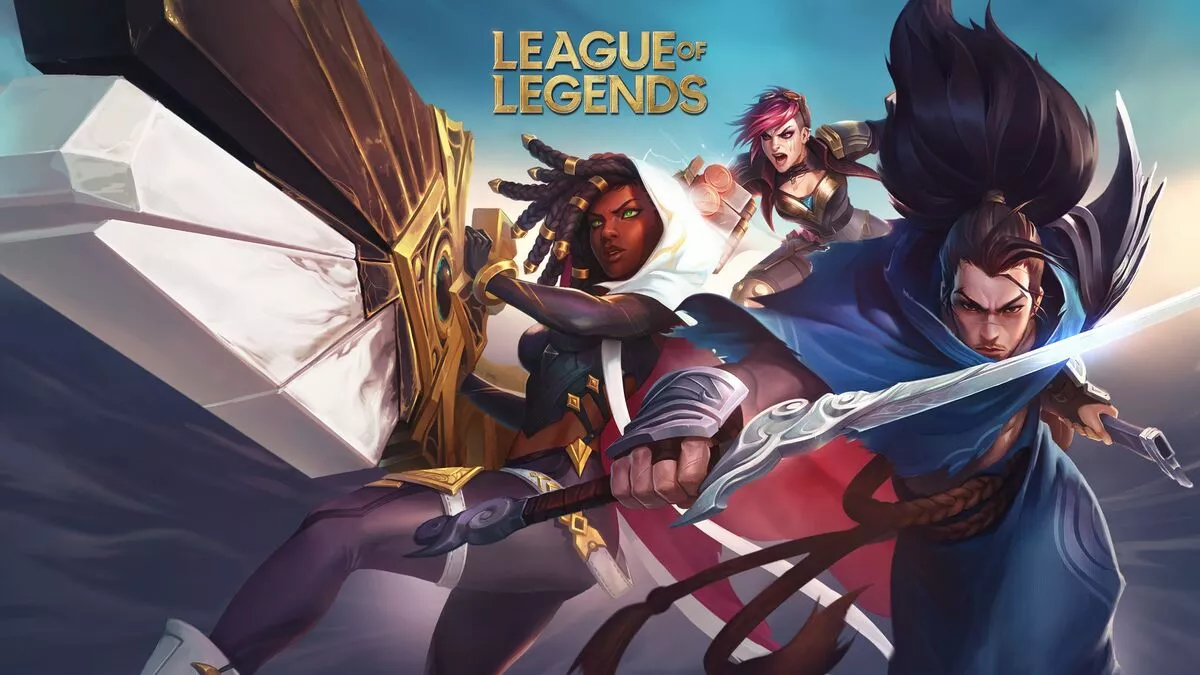
Last Updated on: 16th August 2022, 08:05 pm
A string of bugs have been plaguing League of Legends players. These errors are either caused by a combination of issues with the congestion in the service or bandwidth and online streams.
It could also be a bug during a recent installation or update of the program. Some isolated cases could be because of server issues based on your region. Nonetheless, these errors are often on the side of League of Legends. You get popups when you first attempt to complete a log-in session.
Some of the most common errors are “There was an unexpected error with the login session. Please try again.” or “We’re unable to log you in because you may be offline.”
“There was an unexpected error with the login session. Please try again.”
“We’re unable to log you in because you may be offline”
Here are steps that can help alleviate the problem:
- Use Alt+F4 on the dashboard and click “sign out,” not “exit.”
- Use the key combination Ctrl + Shift + Esc to open the Task Manager (or just open it manually doing a right click on your taskbar), then close all instances of RiotClientServices.exe and all instances of LeagueofLegends.exe. There may be more than one instance in the same list lined up together.
- Relaunch the League of Legends (or Riot Games!) Client and attempt to log in again. Note that logging out and back in may need to be done a few times to resolve this.
- If the issue persists, other programs, such as a VPN or a DNS changer, may prevent your device from establishing a login session. Try turning them off, then try again.

Resetting your Network Settings
If the steps above give the same error, the issue may be on your device, and other steps may need to be taken. An online tool available for download could fix this. If you suspect that it’s your PC after asking around and confirming that your friends in the same region or server can access their account, here are some steps to reset your network settings. Take note that these steps will require you to restart your computer:
- Click Start or the Windows logo, then go to Settings or the “gear” icon on the left pane
- On the list, choose “Network &Internet”
- At the bottom of the new page, look for “Network reset”
- Click “Reset Now” and then restart your PC
Once your device has restarted, you may attempt another login session.
READ MORE: FORTNITE: HOW TO FIX “THIS CLIENT IS NOT COMPATIBLE WITH THE CURRENTLY DEPLOYED SERVER” ERROR
Flushing your DNS
If resetting your network settings does not cut it, you may have to check the speed of your internet connection. A fluctuating internet or a slow connection could be causing the issue. Also, try restarting your modem/router, as it may just need to be refreshed. If all other devices on the same network are not experiencing issues such as lagging or getting kicked off the internet, then more steps will need to be taken on the PC.
Clearing the DNS (Domain Name Server) is just a fancy name for a tool that converts the IPs to websites that humans can easily understand. For example, the Public DNS of Google.com are 8.8.8.8 and 8.8.4.4. This may need to be cleared as there are times when your PC does it automatically to either protect itself from an attack from the internet, like malware, or it was updated and encountered a glitch. Below are the steps on how to clear your DNS cache and data:
- Click the Windows icon. then use the key combination Windows key + R.
- On the Run box, type cmd.exe, then click on OK.
- On the command prompt, enter the following commands: (Note: Make sure to hit enter on every line below)
- ipconfig/flushdns
- ipconfig/registerdns
- ipconfig/release
- ipconfig/renew
- netsh winsock reset
Restart your PC and try to log in again.
If the issue persists, but your internet connection on the device is stable and appears to be the usual speed, you will have to reinstall the game and attempt to log in again. You may have to reach out to the League of Legends Support Team and have a ticket submitted for your concern.
League of Legends is available now on PC.


