How to add a custom playing message to your Discord status
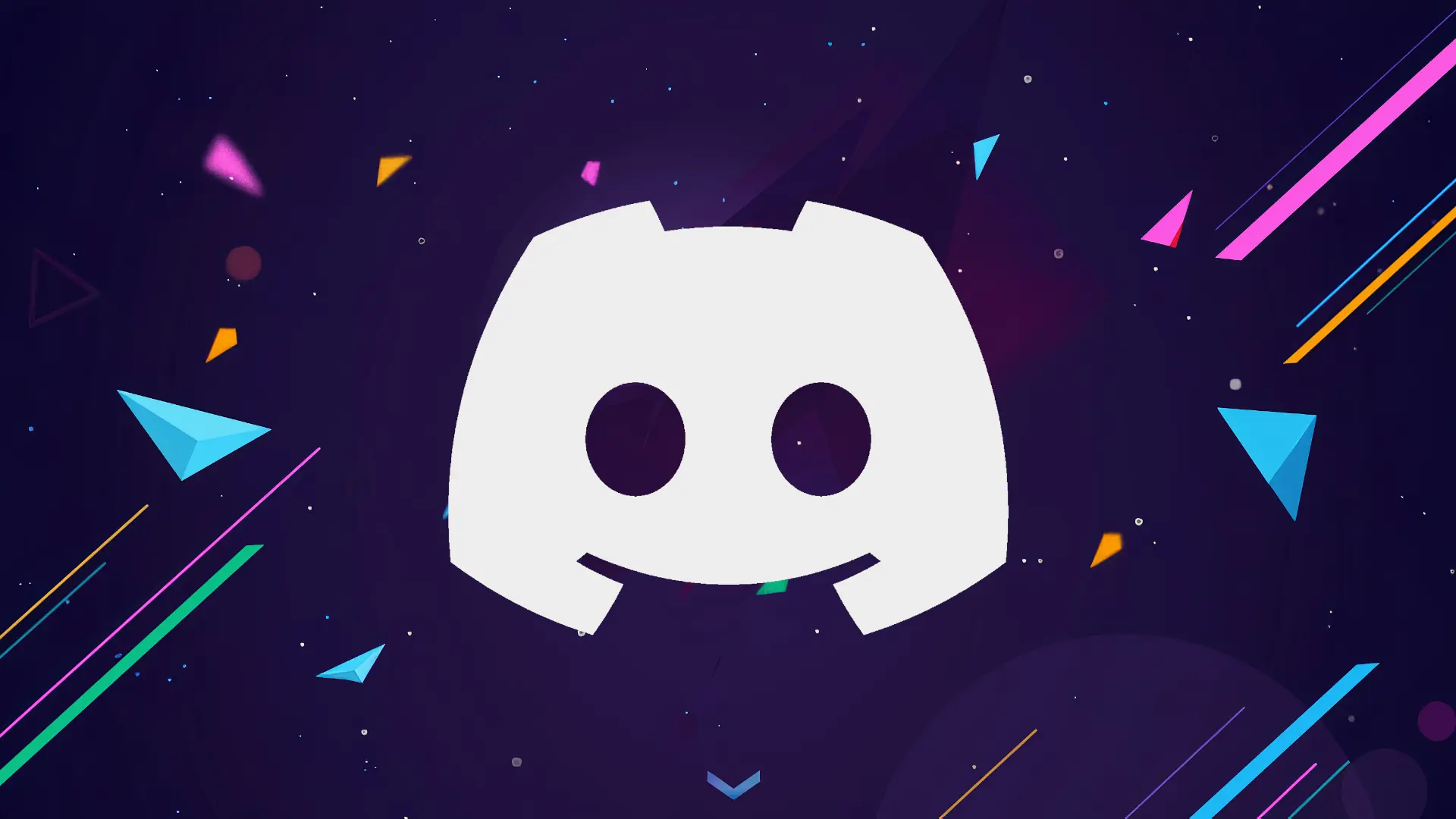
Last Updated on: 26th June 2022, 07:58 pm
Discord will display what game you’re playing, but did you know that you can actually trick this system to display a custom playing message instead of that?
How to setup a custom playing message
It’s possible to make your own custom playing message in Discord by accessing the Activity Status menu in the setting section. All you need to do is click the blue ‘Add it!’ text, select a process from the list, ideally something lightweight such as Windows Calculator or Notepad, then change the name.
The blue text to add a process can be found above the games list and near the top of this page.
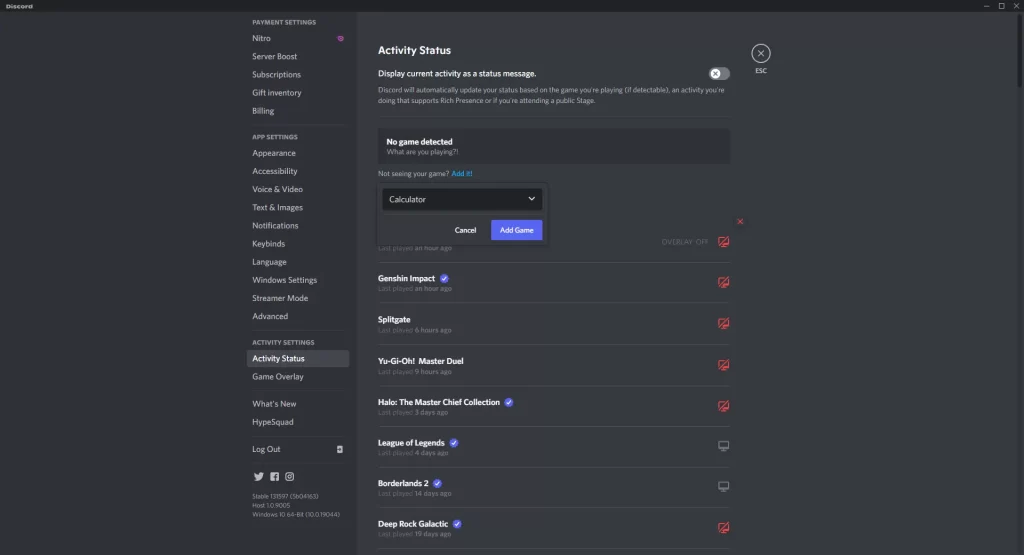
Clicking that will give you a list of currently open windows, allowing you to select a process and add it as a game to Discord.
There is no limit to what you can add to that, Discord has nothing that is actively making sure you’re running a game, so you can use any process to do this. For obvious reasons if you want to run a custom playing message for a while in Discord, you’ll want to pick a lightweight process such as Notepad, or calculator, that can run in the background without causing problems.
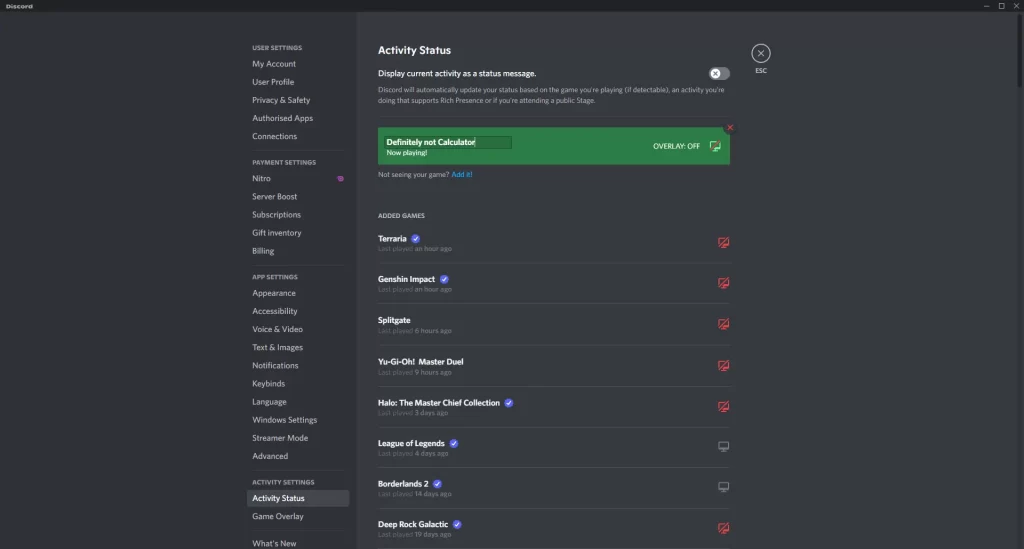
Now that you have one such process being detected as a game you’re playing in Discord, you just need to adjust the message. Double click on the name to adjust the text.
You can now change that to whatever you want, allowing you to write in your own custom playing message as whatever you desire – which will from then on be used in Discord whenever you run the original process you’ve renamed.
Now that you’ve learned how to make a custom status through the playing games system, you might also be interested in our list of Discord easter eggs you might have missed.


