How to remove the Search Highlight picture in Windows 10

Microsoft has recently added a search highlight picture to Windows 10, so here’s how you can remove it from your search bar.
How to remove the search highlight picture
These new pictures in the Windows 10 search box are known as Search Highlights. They’re here to make things look a little more interesting and maybe teach you something about the date in question each new day. The issue is, as always, Microsoft didn’t exactly ask people if they wanted to opt in or opt out, and some people will always want to opt out.
Luckily, much like another Windows 10 addition, this is quite easy to remove. You can get rid of Search Highlights by right clicking on your Win 10 Task bar, hovering over Search, and then unchecking the search highlights option in that sub context menu.
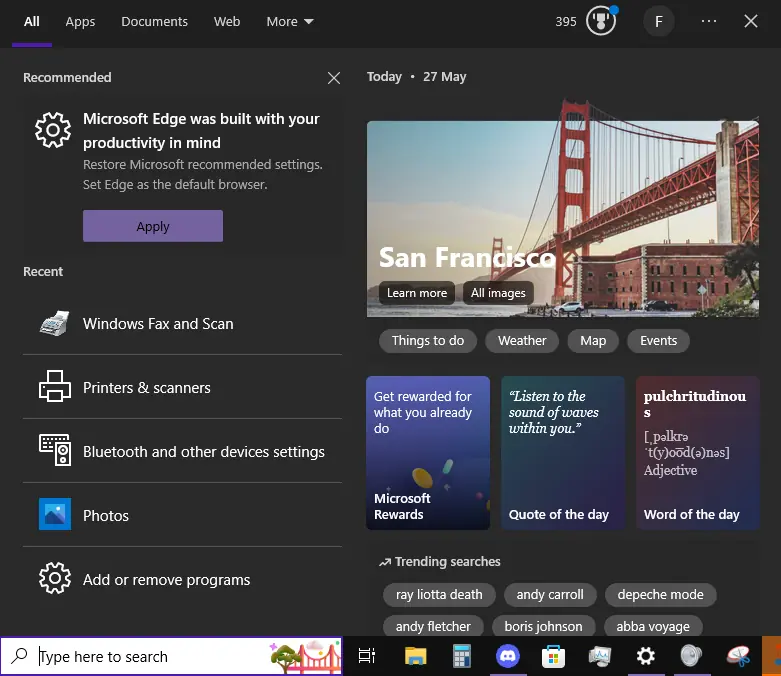
I’ve also prepared an image here that shows all the steps occurring at once to make it easier to follow if you find the text version confusing to figure out. It is really quite a simple process, you just need to know what you’re looking for with it.
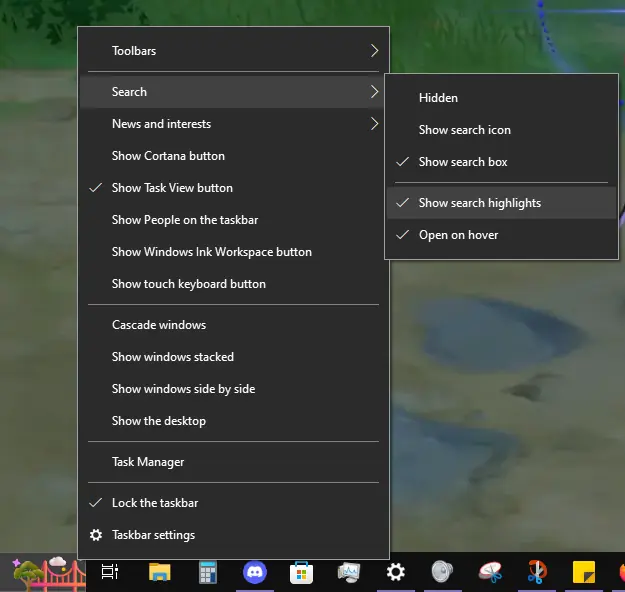
Why Microsoft doesn’t just give us a small text box pop up explaining these new minor features and asking if Windows 10 users would like to enable or disable them at launch, I do not know.
Sure, they might lose out on some people who don’t know how to get rid of it with this method who’d have to leave it enabled, but it’d result in annoying a much lower population of their user base whenever they push out a new idea.
Personally, I don’t mind this one much, so I probably won’t bother to remove the search highlight picture as the default taskbar is quite boring to look at, it’s a bit of a plus. But asking first would have been nice, Microsoft.
And speaking of things Microsoft doesn’t really tell us about, were you aware that Windows 10 features a copy/paste history option? If you’d like more tech-focused articles like this, you can find them on The Click in our Tech section.


