How to delete your Facebook account for good
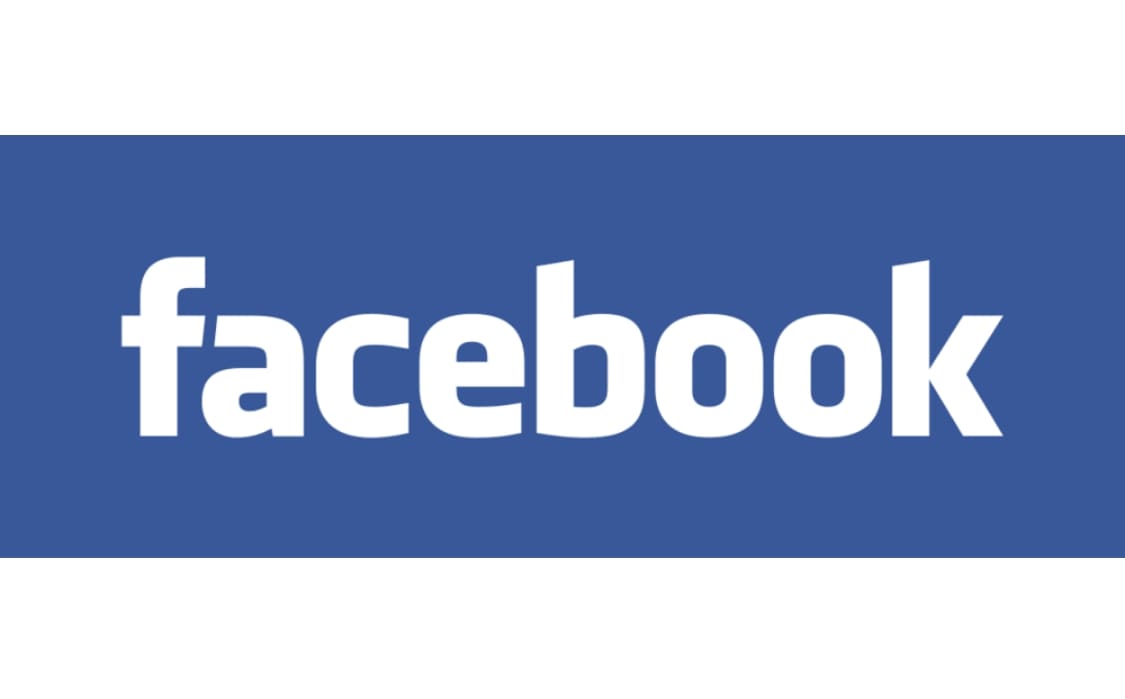
Whether it’s just because you’re sick of the app itself, you don’t like anything owned by Facebook or you just want to clear up your online presence, there can be a myriad of reasons for potentially wanting to get rid of Facebook, and this guide is here to help you find out how to delete your Facebook account.
This one is a bit more complex than deleting most social media accounts, presumably Facebook isn’t the biggest fan of letting users leave as easily as they might like. Regardless, I’ll guide you through the process so just make sure to follow along.
How to delete your Facebook account
There are quite a few steps required to answer the question of how to delete your Facebook account, but I’ll include images of each to simplify the process where I can. I have made sure to highlight the necessary buttons where possible, so be on the lookout for options surrounded by a blue circle.
To get started, you’ll need to click the profile icon over at the top right side of your screen.

Credit: Facebook
After this, you’ll be met with this pop out menu. You’ll want to select the Settings and Privacy Option.
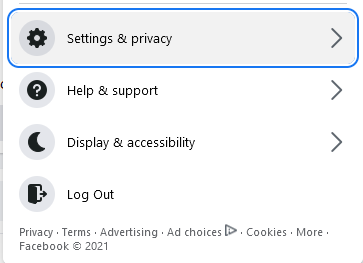
Credit: Facebook
This will take you to this additional Settings menu, at which point you’ll need to select “Your Facebook Information”. Curiously the option is not under Privacy, General, or Security and Login, but as mentioned before it seems like Facebook would rather make this process a little bit less obvious if it can get away with it.
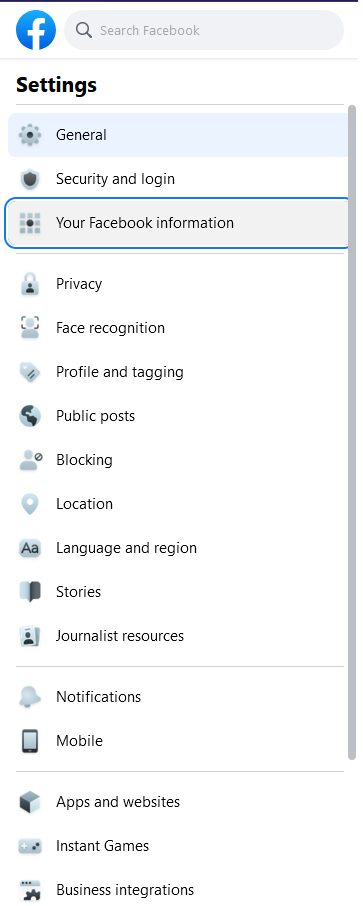
Credit: Facebook
After that you’ll finally have made your way to this screen, which actually offers the option we’ve been looking for this entire time. Hit the last option from this list, “Deactivation and deletion”, to continue how to delete your Facebook account.
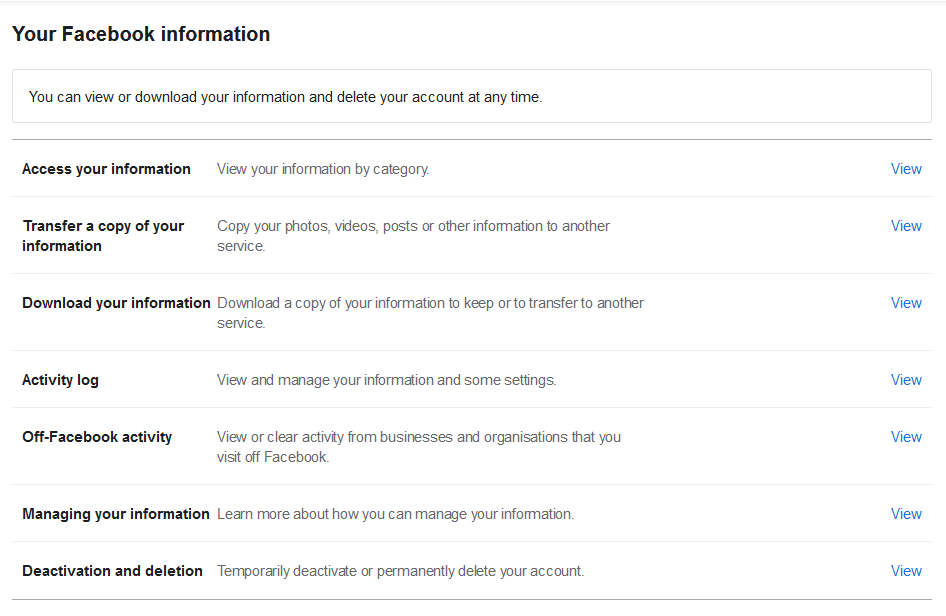
Credit: Facebook
On the next page, you’ll be met with the choice of deactivation and deletion. Ultimately this one is up to you, either process is available from this page. I will continue on as if you had selected Deletion from this point onwards, to stay loyal to our original goal of finding out how to delete a Facebook account, but you’re free to select Deactivation if you just want a temporary break from Facebook.
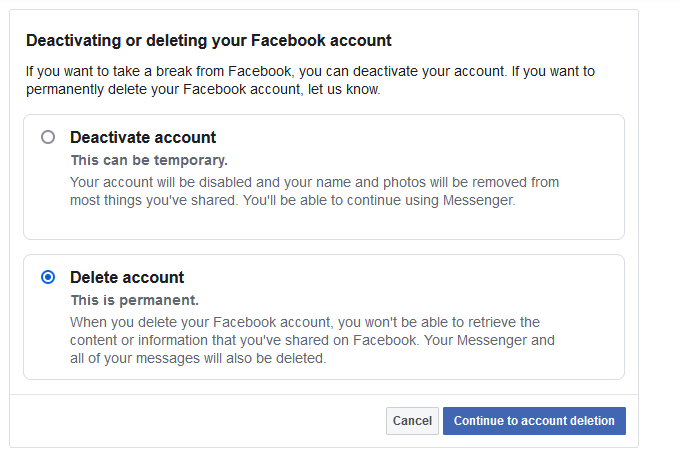
Credit: Facebook
Final steps to begin deletion of your Facebook account
Following your choice, you’ll be prompted for your password to confirm it. When you can confirm you’re set on the process, you’ll be asked a final time if you’re sure, and warned that the process will take 30 days to begin.
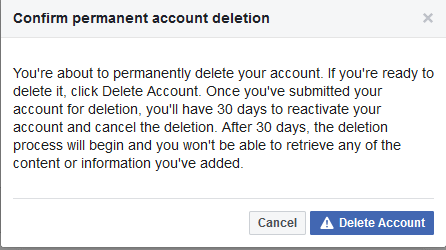
Credit: Facebook
After that, you’ll finally be met with this screen, confirming your decision has been accepted after all of these steps. You’ve successfully learned how to delete your Facebook account, and by now you might well have succeeded in beginning the process too if you’ve been following along with me.

I hope it helped you out.
Credit: Facebook
READ MORE: How to delete your Instagram account for good
Is there anything else I need to know?
Fortunately, that’s about it, at long last. Just to be sure though, it would be best if you avoided logging on to Facebook at all during the timer given before the deletion occurs, as a lot of apps and Social Media will use any logins as an excuse to cancel the deletion.
It’d be best if you didn’t have to go through the entire how to delete your Facebook account guide again after all, wouldn’t it? It was a bit of a long process.
Though that’s not to say Facebook will definitely do so, the wording above seems to imply otherwise. That said, I’m not sure I’d trust Facebook enough to believe that, so draw your own conclusions.
I hope this has answered our original question of how to delete your Facebook account for you, and as always, you can find more Tech-focused pieces on The Click right here, and more by me personally here


