How to create a new Discord Server – New to Discord Guide
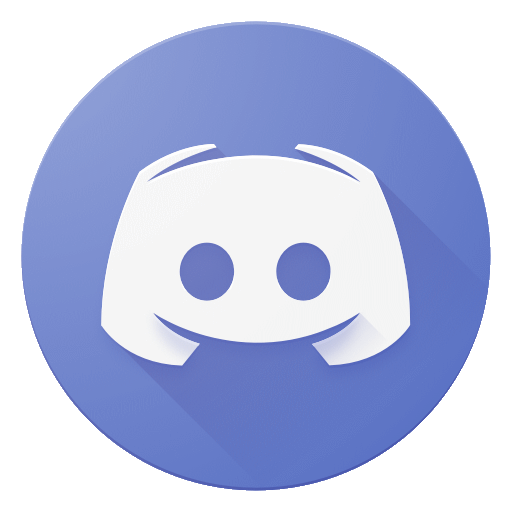
This article is intended to be a short guide to show new users how to create a new Discord Server for whatever they like.
The process is quite simple, so this should be quite a short read.
How to create a new Discord Server
Creating a new Discord server is a fairly quick process, but I’ll make sure to cover each step to help out.
To start making a new Discord server, press the large plus (+) Icon, located at the bottom of your Discord server list. Doing so will bring you to this list.
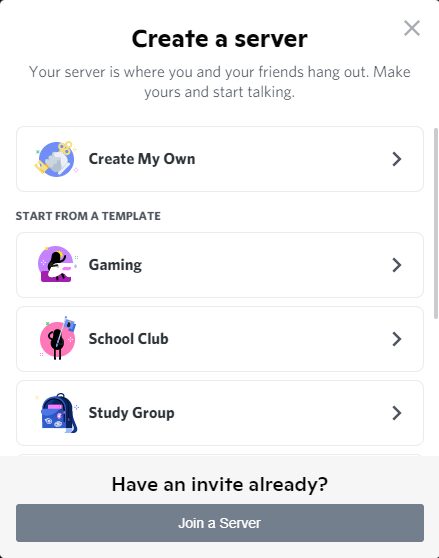
Templates are effectively just quick-start options, but they don’t add very much compared to “Create my Own” anyway – if one sounds like what you’re aiming to make, feel free to select a Template here – but you’re not missing out on much if you start with “Create my Own”.
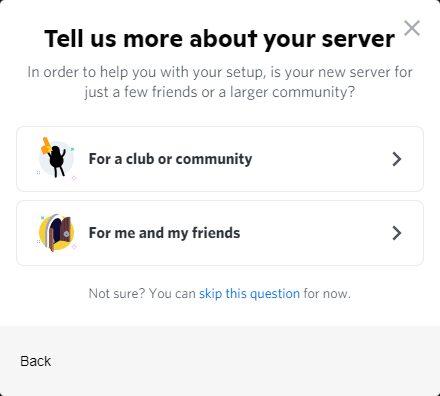
READ MORE: Windows 11 Blue screen of death error gets a goth makeover
When you’ve selected if you’re using a template or not, you’ll be taken to this screen. If you’re planning on making a small server where you’ll manage inviting people yourself – or people in the server will do, then choose the second option.
If the server has a theme, such as a specific game, you may gain more users passively by making it a public server using the “Club or Community” option.
And of course if you’re not sure, you can always skip this option
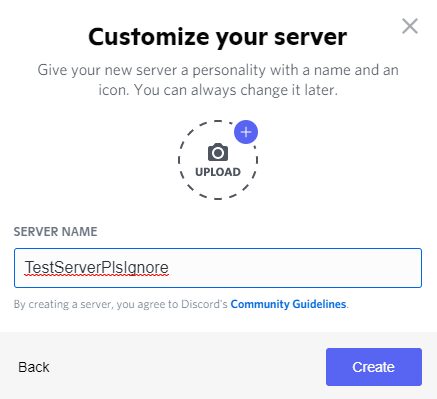
READ MORE: Unusual Racist Vigilante Malware blocks Pirate Bay access
Moving on, you’ll be asked to specify a Server name, and upload an image. The image will be the preview icon shown in the server list side bar for all users of your server, but it is optional. You will need to name your server, but that can be adjusted later, so don’t feel too pressured to get it right the first time.
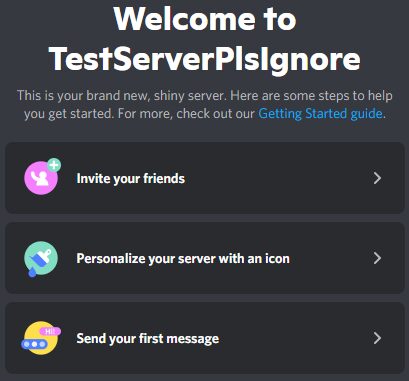
After that, you’ll be welcomed to your new server. Congratulations, you’ve successfully followed along with our How to create a new Discord Server guide, and managed to make your own server in the process.
It might look a little different to the start of other servers depending on what options you selected, but you can start to customise it to your liking now. You’ll automatically be a server admin, and you’ll have plenty of tools to adjust everything because of it.
What should I do with the new server?
That’s going to be up to you. There are plenty of things you can do. A Discord server can be a hangout area for a group of friends, a community themed around a game, a meeting place for an in-game Clan to use out of game, and a whole lot of other things.
Realistically the only thing that matters is what you want to make it.
If you’re low on ideas for now, perhaps you should look into what discord bots you’d like to have on your server, as many servers on Discord make use of at least a few bots to simplify managing users – or encouraging them to do certain things.
If you end up feeling like running a Discord server simply isn’t for you, you can also make use of our other Discord guide available here on how to delete your Discord server.
Anything else to know?
That’s pretty much it for how to create a new Discord Server, the process is a very simple one to encourage users to try it for themselves after all. Don’t forget to start inviting your friends in to help get some other opinions on what to add or change first though.
In any case, that’s just about everything for this guide on how to create a new Discord Server. If you’d like, you can find more tech pieces and guides on TheClick at this page, and more articles by me specifically here.


