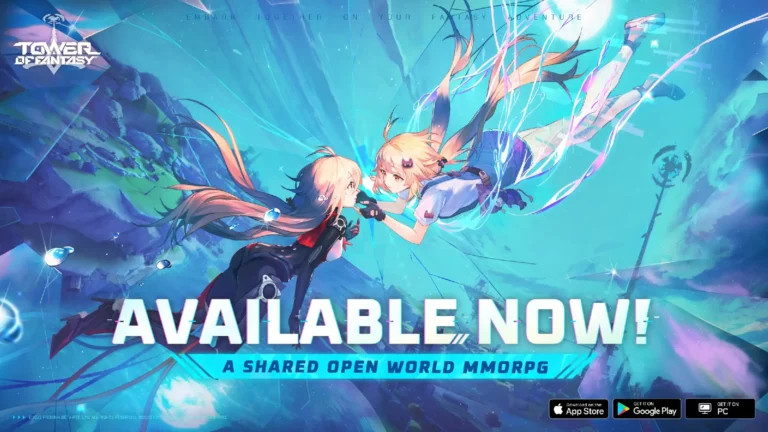How to connect your Xbox account to Discord account

A new move from Discord and Xbox now lets you connect your Xbox account with your Discord account through your phone and PC apps.
Imagine starting a big raid with parties of people using consoles, PCs, and mobile users. Cross-play, in a widescale, has always been a bit challenging, especially with communication and relaying information between one or more people. This will all be solved by simply joining a voice channel.
Discord has been known as a primary means of communication for the gaming community. Incorporating the platform into multiple gaming consoles and other devices would be inevitable. Voice on Xbox has made that happen in Discord. Here are the steps to getting your Xbox account connected to Discord:
READ MORE: FORTNITE CHAPTER 3 SEASON 4 TRAILER: NEW BATTLE PASS SKINS, CINEMATIC TRAILER AND MORE
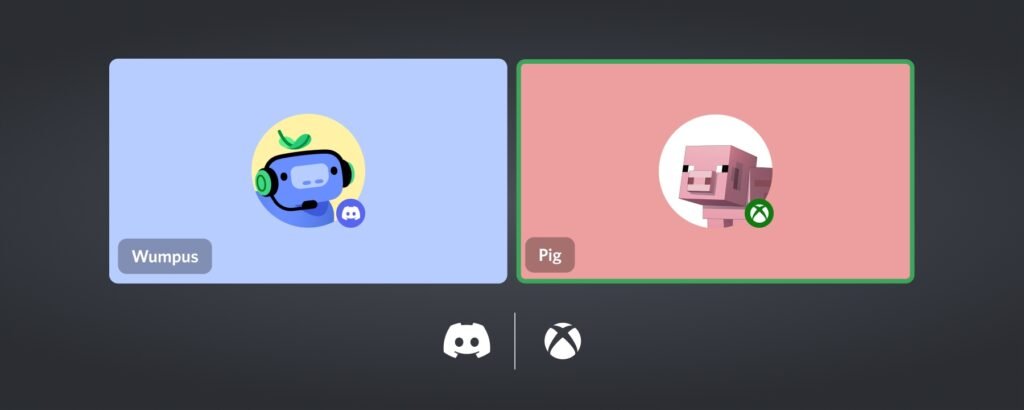
Connecting your Xbox account and Discord account
Start by using the Discord app on your phone. Once you have the app open on your phone, go to your profile. It is in the bottom right corner of the screen after opening the app. Once opened, scroll down until you see the Connections tab.
Once you have the Connections tab open, go to the top right and look for Add. After choosing Add, scroll down and look for Xbox. Go through the prompts until you are asked for your Xbox account details. Once you have successfully linked your Discord account with your Xbox account, you will need to download the Xbox mobile app on your phone. Make sure to download the mobile app for the connection to be successful.
It should be noted that once this has been completed, your Gamertag, current game activity, and hours spent on a game will be displayed together with your profile. This will also enable Voice chat with your friends on your Discord account directly from your console.
READ MORE: GOLDENEYE 007 ACHIEVEMENTS GUIDE (XBOX ONE/XBOX SERIES X|S)

Using Discord on your Xbox
The reason why you need to have the Xbox mobile app on your phone is that it will be used to transfer your Discord voice call to your Xbox. Make sure that the account you use on your Xbox mobile app is the same account you are using in your Xbox Series X|S or Xbox One console. This can also be done using your PC.
To start using the Voice channel of Discord on your Xbox console, just go to Discord and jump to the Voice channel on your mobile or PC. A new prompt should appear after completing the connection. You will be given the option to transfer the call to your Xbox.
Once you initiate the process, the Xbox mobile app will give you a notification asking you to confirm the process. Just go through the prompts and it will connect your Xbox to your Discord voice channel. Once completed, you should be able to use your headset connected to your Xbox for voice chats through your Discord account.
READ MORE: XBOX SERIES X|S TO ADD A NOISE SUPPRESSION FEATURE
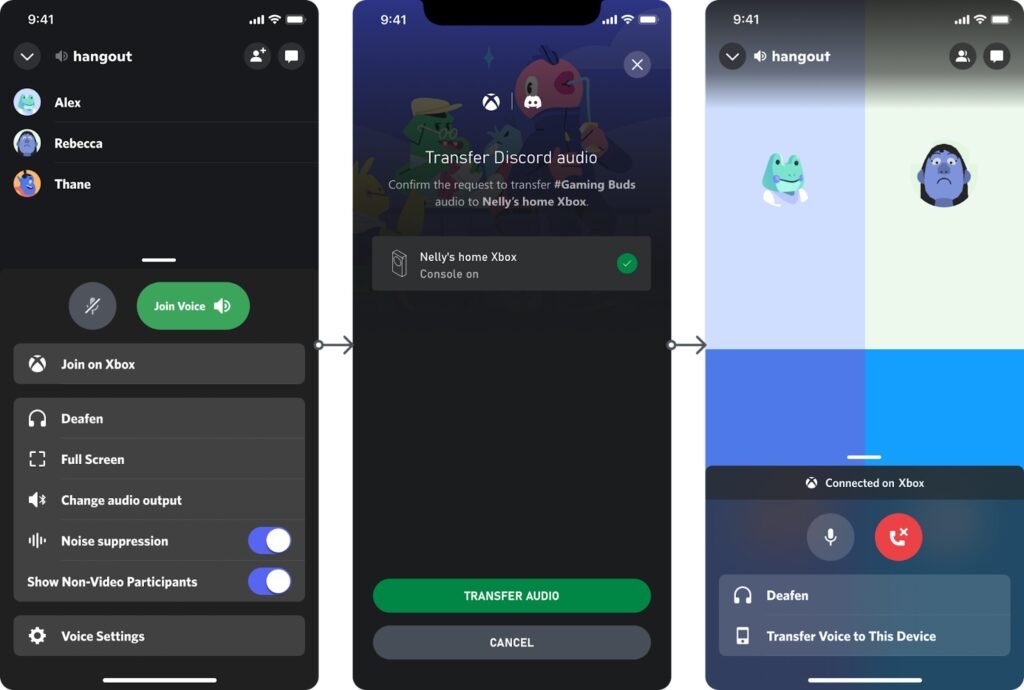
Discord and Xbox partnership
A recent post from Discord has confirmed that this move was done in honor of their partnership with Xbox. They have also confirmed that with this partnership, they are bringing support for Discord Voice chat on Xbox consoles.
This has certainly opened a wide range of possibilities for the two companies. The ease and comfort of being able to use two accounts as one has always been the goal to make a seamless transaction to the users. Imagine not needing to log in to multiple accounts; one for gaming and the other for communication.
The question now is, will this also be the future of other gaming consoles?