How to Zoom the Camera in on The Sims 4

Building your dream home in The Sims 4 is a key part of the game, with players able to craft every intricate detail of their house to make it exactly how they want it to be.
While either designing your home or just when you want to admire your creation, it can be handy to use the game’s zoom in feature.
But, how do you zoom in on The Sims 4? Here’s what you need to know.
How To Zoom In On The Sims 4
Zooming in on The Sims 4 can be incredibly handy when designing your dream home, or just watching your Sim family live their lives.
There are multiple ways that you can zoom in on The Sims 4 depending on which platform you play on.
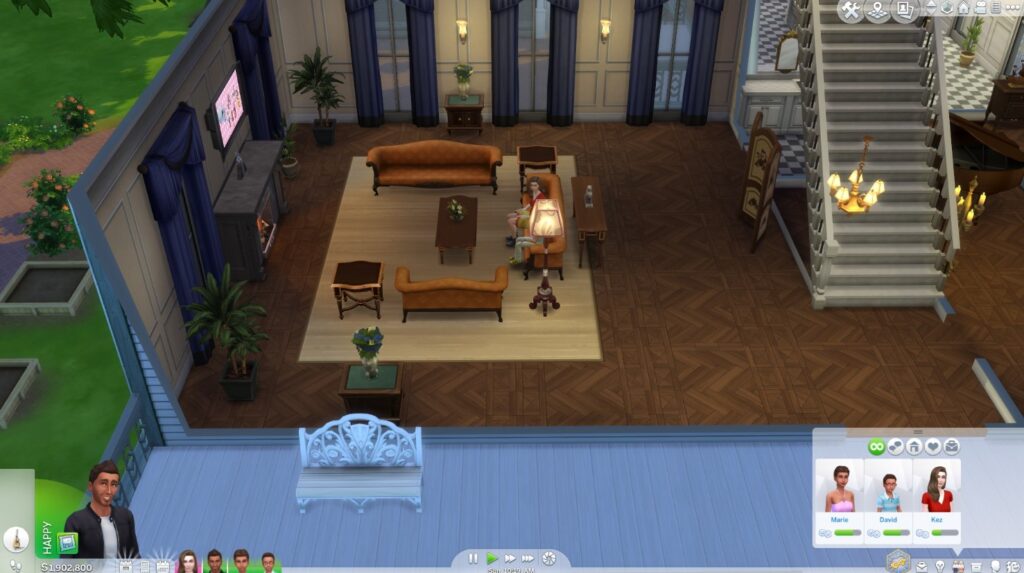
On PC, you can zoom in by either pushing your scroll wheel forward or by using the = key on your keyboard.
Using your scroll wheel on your mouse will allow you to zoom in quickly, whereas the = key zooms in in small increments, which is perfect for fine-tuning the camera angle that you want.
READ MORE: How to Show Hidden Objects in The Sims 4?
In addition to PC, you can also play The Sims 4 on PS4/PS5 or Xbox One/Series X|S using a controller.
To zoom in when playing on console move your right analogue stick up, this also applies to using a controller on a PC.
It is more difficult to fine-tune the zoom on the controller as it doesn’t have an extra zoom bind like on a keyboard and mouse.
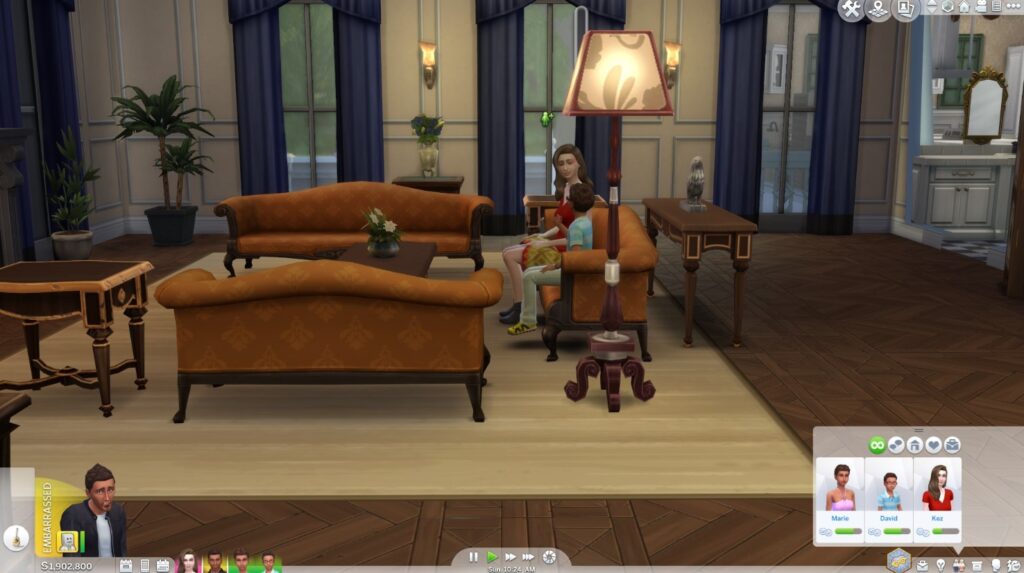
When players zoom in the camera gets closer to the ground, but once you get close enough, within about the height of a ceiling, the camera then pans more horizontal until it becomes eye level when fully zoomed in.
This gives players an easier view of the room as well as your Sims interactions and activities.


