How to Free Place objects in The Sims 4

Last Updated on: 27th July 2021, 07:39 pm
You aren’t limited by a grid in reality, so why should you be limited by a grid in The Sims 4! If you’re struggling to find the perfect placement for a bit of furniture in The Sims 4, we have a guide that might help you out. Here’s everything you need to know about how you can Free Place an object on The Sims 4 and ignore that pesky Build Mode grid.
How To Free Place Objects In The Sims 4
Free Placing an object in The Sims isn’t a new thing to The Sims 4; If you’re a series veteran you might know about how you could do this in The Sims 3, too! As always, you need to enter Build Mode first.
Once you’ve done this, all you need to do is select an object and then hold down the ALT key. This should allow you to drag the object around your lot on The Sims 4 and place it wherever you want, free of grid-based restrictions.
This can also be used to rotate an object more freely, too. When “ALT-Clicking” an object, holding down the Left Mouse Button will hold it in place and allow you to drag the mouse to rotate the object.
READ MORE: How to Rotate Objects in The Sims 4
It’s worth noting two things, though. Firstly, this does not completely remove the physics of the object. If you move it into an area that is obstructed and/or too small for the object, it won’t let you place it down.
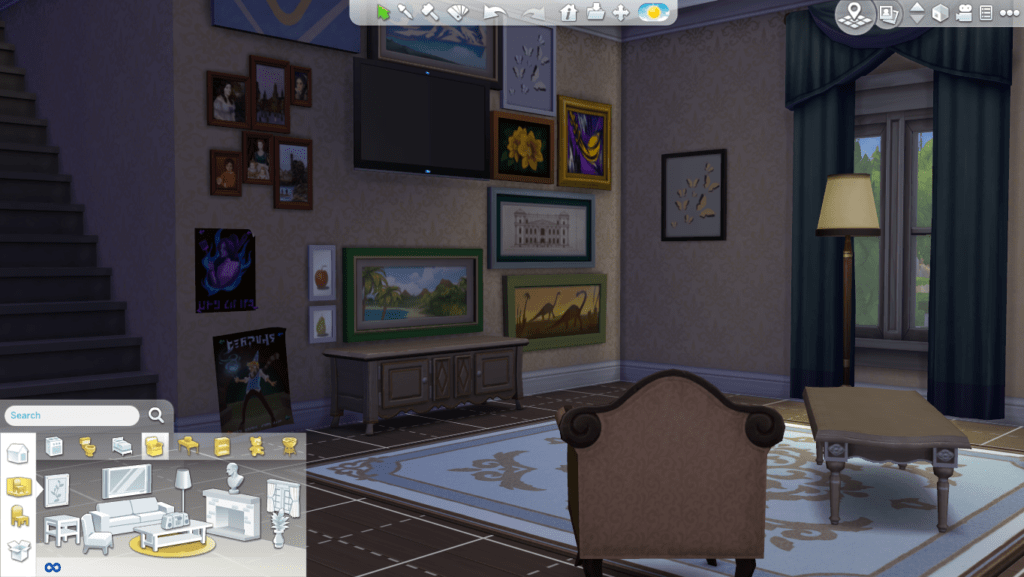
Secondly, this also works for wall-mounted items like TVs and Windows. The same rules apply and can be used to place more objects on a wall than intended thanks to ignoring the Build Mode grid.
READ MORE: How to Show Hidden Objects in The Sims 4?


