Ubuntu: How to change primary mouse key in Linux

Last Updated on: 31st August 2022, 08:06 am
Looking to change your primary mouse key on Linux? We’ve got something that might help you out.
Ubuntu. One of the most popular operating systems that run on Linux. It is an open-source operating system that lets you do a lot of configuration even on the smallest modules.
Suppose you ran into a problem and you need to change the primary mouse key to solve the issue. But you got puzzled since this is a thing people usually don’t do. Don’t worry. You came to the right place. This guide covers how you can change the primary mouse key on Linux.
How To Change Your Mouse Click On Linux
Step-1: Click on the downward arrow located at the top-right of your screen. You should get a view like this.
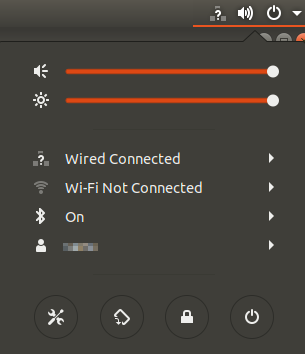
Step- 2: Click on the settings button right here.

The Settings utility opens in the Wi-Fi tab by default. You need to click on the Devices tab, and then the Mouse & Touchpad to make the required configurations.
Step- 3: After clicking, you will get a view like this.

Now, you have reached the mouse controls.
Step- 4: You can change the primary key from the marked option which makes you comfortable at the marked option.
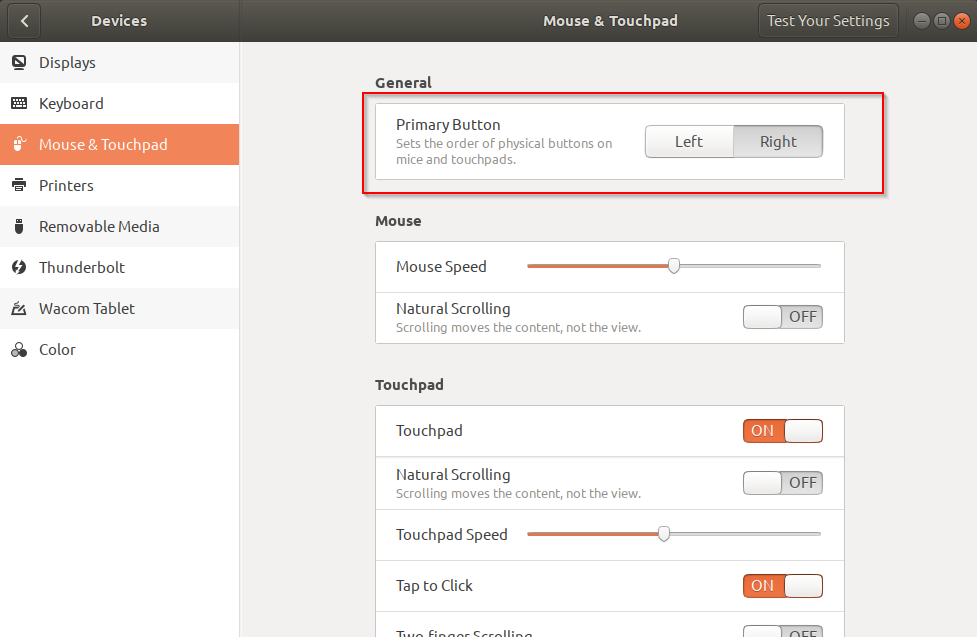
READ MORE: Will GTA 6 be cross platform?
Alternatively,
Step-1: Search for ” Mouse and Touchpad ” in Ubuntu Dash Search. You should get a view like this.

Step- 2: Then click on the first option.

Step- 3: After clicking, you will get a view like this.

Now, you have reached the mouse controls.
Step- 4: You can change the primary key from the marked option which makes you comfortable at the marked option.
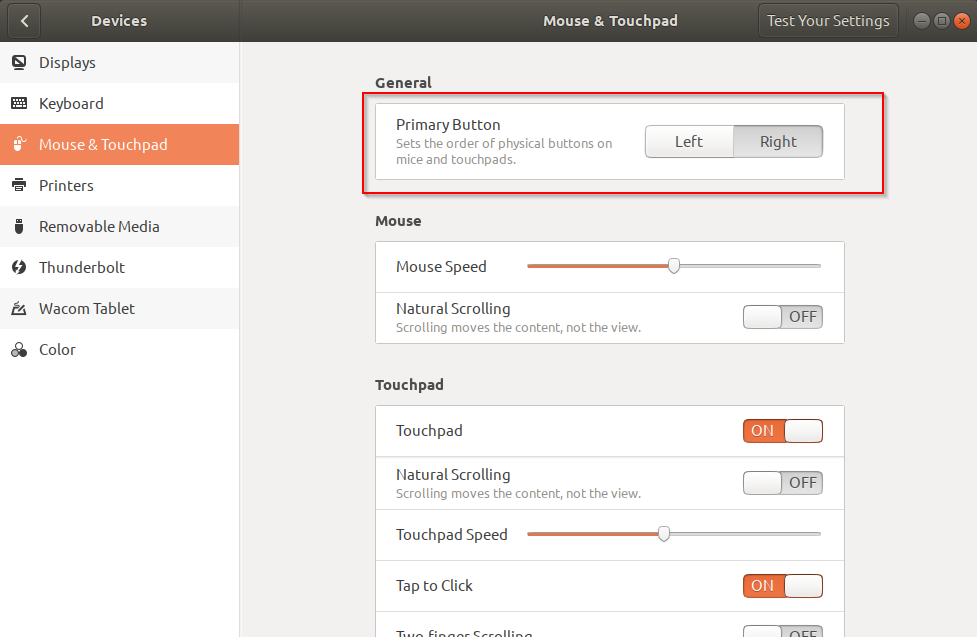
Yaay! You have successfully changed it!
READ MORE: GTA V: Intel took graphics one step ahead.


