Halo MCC: How to customise emblem, ID, nameplate and tag

Halo has always allowed players to customise various aspects, such as their Emblem, ID and tag, so here’s how to change yours in Halo MCC.
How to customise your Spartan and profile in Halo MCC
The customisation menu can be found under the Options & Career section of the Halo MCC menu, then the Player ID submenu. Customisation within the Options & Career screen itself is used to customise things like your multiplayer model in each game, while Player ID handles your nameplate, emblem, ID and tag.
Having a custom tag and Emblem were long-running traditions of the Halo series, so it makes sense you can adjust them in Halo MCC too.

READ MORE: The Halo TV series isn’t going down well with the Halo Community
Though it would be nicer if it were a bit more obvious how to do so. Halo MCC has a bit of a submenu problem, where each menu option tends to lead to at least 3 more possible menus.
If you can’t quite find everything from the instructions at the start, just follow our images. I made sure to highlight both the relevant options you’ll need to select to find the correct menu, so even if you’re playing in a different language you should still be able to find where you want to go.
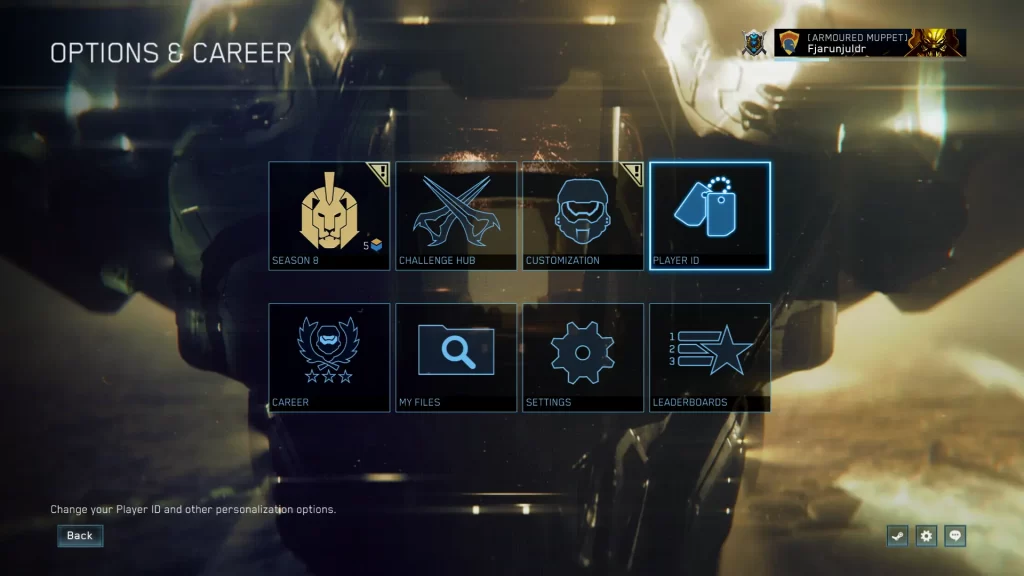
Unlike the options in the customisation screen, which revolve around Multiplayer Models, the settings under Player ID are cross-game. This means the Emblem you use in Halo 3 is the same as for Halo 4 and Halo Reach, as well as the other games in Halo MCC.
Whatever you set in that menu will apply to all games in the collection, no matter if it’s your Emblem, Tag, nameplate or something else entirely, these customised appearance settings are for the entirety of Halo MCC.


