GTA Online: How To Select Passive Mode On PC

Last Updated on: 27th February 2021, 01:35 am
GTA Online is great, but sometimes you just want to hop on Passive Mode and enjoy a nice drive around Los Santos right?
It’s not too complicated, but it also isn’t as clear as it should be on GTA Online on PC.
Passive Mode is introduced after the player’s first death in GTA Online. In this mode, the player cannot kill or be killed.
Below, we have everything you’d need to know about how you can enable Passive Mode on GTA Online while playing on PC.
GTA Online Passive Mode On PC
In order to enable, or disable, Passive Mode on PC all you need to do is toggle it on the Interaction Menu.
Pressing the M key will bring this up. Then, you use the arrow keys to navigate down until you find the Passive Mode toggle.
READ MORE: GTA V: Every Gun And All The Melee Weapons
When a player is in Passive Mode, their marker on the map is a little different and an icon will appear above their head to signify who’s invincible and who isn’t.
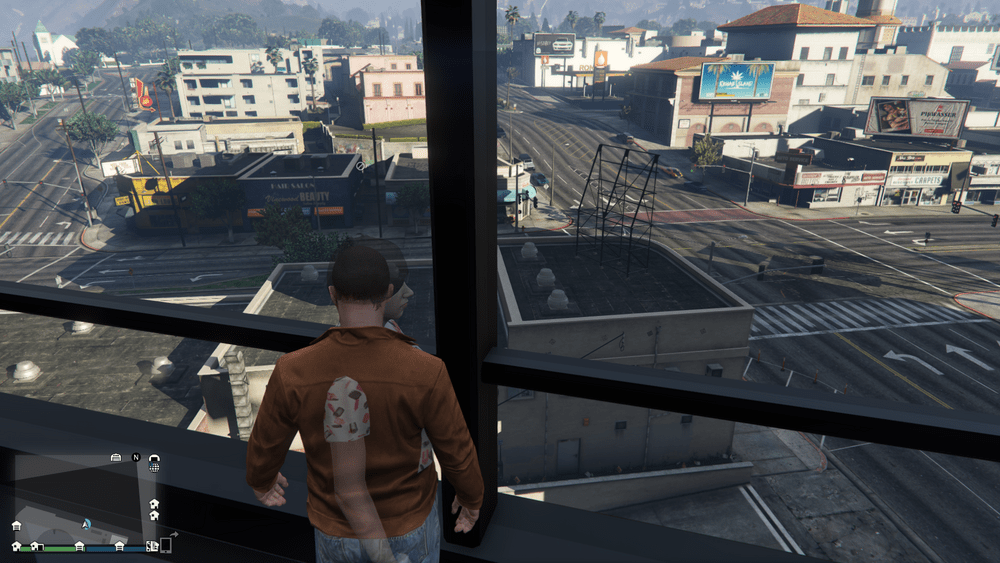
Here’s an overview of what Passive Mode means in a bit more detail from Fandom’s Wiki Page:
It is impossible to shoot at a passive player. Weapons that deal area damage also cannot damage or kill them. Weapons with a lock-on ability, such as the Homing Launcher and various Vehicle-Mounted Missiles, cannot target Passive Players. Even if they managed to collide, they will fly through the player.
It used to cost $100 to enter Passive Mode, but now this is gone so switch between the two modes at your own leisure.
READ MORE: GTA Online: What Is The Open Road and How To Access It
Please note, there is a five minute cooldown between exiting Passive Mode and re-entering Passive Mode.
In addition, when you exit Passive Mode there is a thirty second countdown in which the player is able to be killed but cannot access their weapons. This is done in an effort to prevent griefing.
For a full rundown of how this GTA Online feature has changed since it’s inception, check out Fandom’s Wiki Page here.


