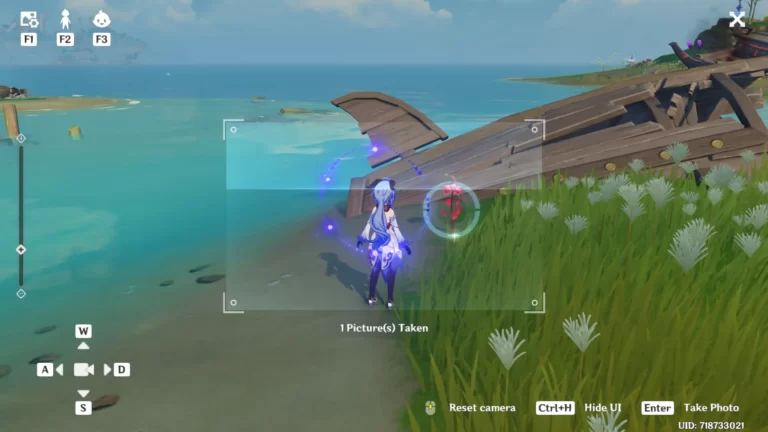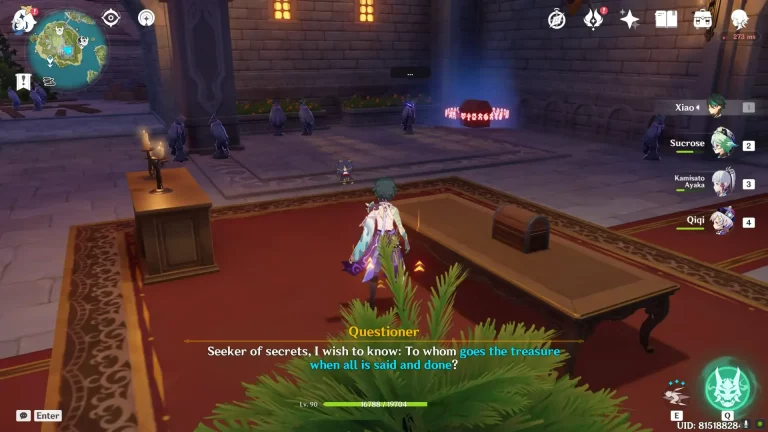Genshin Impact: How to enter the Photo Mode

Genshin Impact has some great-looking scenery, so odds are there will be times you’d like to record it with the photo mode. But how do you open the photo mode, exactly?
That’ll of course depend a little bit on what system you’re playing, but by and large, it’s the same process with a few different buttons to press. And luckily you’ve found this article to help you know precisely what buttons to press.
How to open Photo Mode in Genshin Impact
To open the photo mode, you first need to open the Paimon menu. How to do this will vary between systems and what you’re playing on, but you should be familiar with the Paimon menu already.
If the name itself doesn’t ring any bells, the Paimon menu is the one that freezes time in single-player when opened – with Paimon floating next to the character and visibly staring at the screen.
PC Players can do so by pressing the ESC key, mobile players may simply tap the Paimon icon next to the minimap.
When you have the Paimon Menu open, you simply need to click or otherwise select the Camera icon next to the Shop button on the left side of your screen.
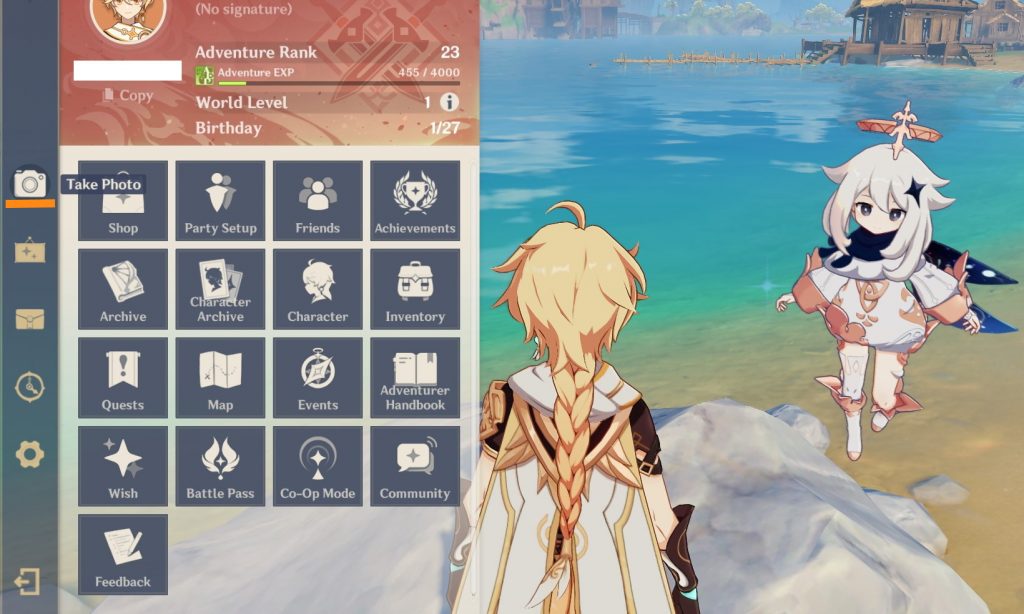
READ MORE: Genshin Impact 1.5: Zhongli rerun confirmed
The button to access photo mode has been underlined in orange to make it easier to see at a glance – simply click, tap or otherwise select it to enter Photo mode.
Is that really it?
Yep, that’s all there is to it. After hitting the button you’ll be greeted with a scene similar to the one below, although your buttons may differ depending on the system you play on.

READ MORE: Genshin Impact Promo Codes For April 2021: Free Primogems, Ore Adventure EXP
Now that you have the photo mode open, you can use the three menus available in the top left via F1, F2, and F3 to customize a variety of features such as whether the player character is even visible in your screenshot and an artistic blur effect.
Go and have fun with your newfound ability to take pictures without the game UI getting in the way traveler!